The KITS collaborator is invaluable software for contract furniture sales reps. With its wide array of features and simple visualization tools, it’s a great way to visually sell your ideas to your clients and translate your ideas into easy-to-understand layouts. However, like any software, it’s possible you may need a refresher or have questions about some of the features of The KITS collaborator to get the most out of your tools.
To help you out, we have gone through KITS users’ feedback and pulled out some of the top frequently asked questions about The KITS collaborator. We’ll go through each of these questions and provide you with some solutions and our best tips and tricks for getting the most out of The KITS collaborator.
Q1: How Will I Know if There is a KITS Update?
Like any software, it is important to make sure that your version of KITS collaborator is updated to the most recent version. This ensures that you are not missing out on any of the newest features being developed by our team. For iPad users, this is a very easy answer, as thanks to the Apple app store, your version of KITS will be updated automatically whenever a new version is released. Windows users will have to be a little more attentive.
Whenever a new update for The KITS collaborator is released, you will receive an email from our KITS team that will let you know that there is a new version of The KITS collaborator available. These emails will let you know the update name as well as a link to the KITS knowledge center where you can download the new update. You can also visit the KITS knowledge center if you think you need an update to compare the version numbers of your software.
On the KITS knowledge center, you will always be able to download the current version of KITS along with the previous version. On the same page, you will find guides on how to download and update your KITS version as well as how you can find what version of KITS you have. You can also check out the version history of all our updates to track what new features and bug fixes we have released in our updates.
Q2: How Will I Know If There is an Update Available for One of My Catalogs?
Speaking of updates, another common question we get is about how to know if there is an update for one of the catalogs on your version of KITS. When you open KITS if there is an update for one of your catalogs, there will be a notification for you on the top bar of the program. You can click on the bell and see your notification and see if it is for a catalog update. If so, you can simply click on the notification and get started on the syncing process right away.
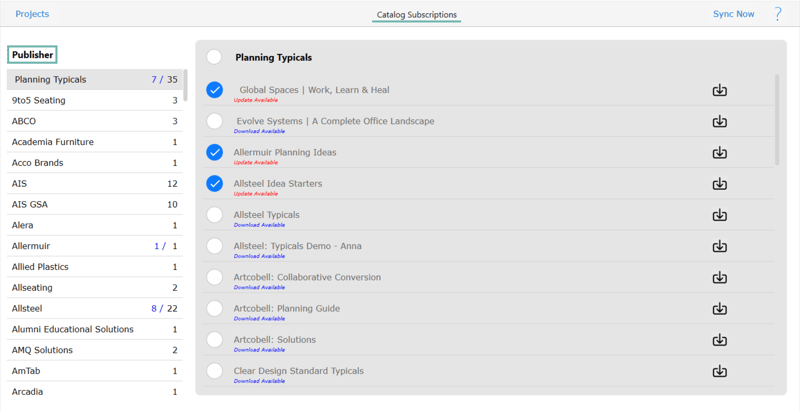
However, if you want a little more control over what exactly you are syncing, you can click on the sync button at the top of the KITS program. This will bring you to the catalog subscription list. Here you can scroll through your available catalogs and see which of them have updates available. In the same section, you will see a single file download button to download the specific update for that’s catalog. This lets you pick and choose what you want to update. However, if you still want to update everything, you still can do so in this section with the “sync all” button at the top of the page.
Q3: Can I Add Text to a Rendering
This is a question we get frequently, and the answer is yes, you can add text to a rendering in KITS. Text is useful if you want to add a room number to a design or have text explaining what the room is for (such as marking an office as O-1). Adding text is done in the same way as you add other objects to your project.
The KITS Design Collection Catalog is available to all KITS users and contains several objects including letters and numbers that you can use in any of your projects. Simply place these objects in your projects, remember that they will render along with the rest of your objects, and you should choose a complementary finish for these letters that won’t detract from the rest of your project.
Q4: My Renders come out Dark, is there a way to Lighten Them?
When it comes to rendering in KITS, there are some times when the render can come out a little darker than expected. But there are some ways to fix this.
The first way to is to modify your layout to let more light into the scene. KITS uses a universal light source in its renders. If you have created a more enclosed space with lots of walls, it will block out some of that light and your space will look a little darker. Consider removing some walls or adding spaces to allow light to enter the scene and brighten things up. This will change the look slightly, but your products and furniture layout will be more brightly lit, which is the focus of the design.

The second way is to use a second application such as a photo editing tool, to increase the brightness of the render. Simply take the image that is created and run it through one of the following recommended tools to lighten the photo.
For iPad, our recommendations are: Snapseed, TouchRetouch, Adobe Lightroom, Afterlight, and Photoshop Express Photo Editor
For WIN10 devices, our recommendations are: Gimp, Adobe Photoshop Express Photo Editor, PicsArt, Canva, and Lightroom
Resources for Further Learning
We hope you have learned something from these FAQs, but if you are still looking for more info we have plenty of resources available for KITS users. Check out our guide to KITS support resources, or The KITS Knowledge Center for quick access to tutorials and more. You can also reach out to our support team for dedicated help.