Our products, like The KITS collaborator, are there to help support your team on their sales journey and especially to ensure there is little to no friction between your sales team and clients. We also want to ensure that The KITS collaborator easily fits into your workflow and doesn’t cause friction between your teams.
With the KiSP Extension for CET Designer, your design team can easily share their CET projects with the sales team’s KITS users via this extension. This means that you can send your designs to your salespeople to then share with clients, generate quotes and get immediate feedback. We understand how fast you might have to work in the contract furniture landscape and this plugin is designed to streamline that process.
In this article we will break down how to use the KiSP Extension for CET and get you started sharing designs right away.
To start, The KiSP Extension for CET Designer must be installed. The plugin is easily found on the CET marketplace in the CET Commercial interiors industry section. Browse presentation extensions and click on The KiSP Extension for CET Designers for details and when ready click install.

An active KITS Mobile or KITS XRPro license is required by the project share recipient. KITS version v2.8.34 or later must also be installed.
To use the CET to KITS Project Share, you must first open your CET project. And make sure that your project meets the following criteria:
- Remove the zero point if inserted in the CET project. Simply select it and delete.
- Refresh calculation view to ensure complete specifications and proper pricing.
- Validate all specifications have been applied to the furniture and are completed.
- Validate all pricing in CET is correct. KITS may indicate a pricing discrepancy against the CET price after import. CET pricing will be preserved in the project share and should be considered to be the final project pricing.
- Remove all unnecessary items from the project like project texts, symbols and dimensions, additional models in the background of the project, and any CET help lines.
- Turn off Manufacturer Extension Validation symbols if available in the manufacturer extension.
- Unknown object boxes will appear in the KITS scene as grey boxes.
- Deselect CET native ceiling in the architecture tab.
- Deselect CET native flooring in the architecture tab.
- The maximum file size allowed in project share is 500mb. If exceeded, a warning window will prompt in KITS.
Once considerations are complete, continue by clicking on the KiSP Extension for CET Designer and follow by clicking on Create Link to start the project share.
Select Send my CET Project to The KITS collaborator and then click on Create a Link Now. A CET window will open. Click on Continue to proceed. Now the export process will begin to initialize. Once complete, a new window will open, enter the recipient’s email address, and add any comments if necessary. The email address entered must be registered as a KITS user or else you will receive an error message.
Project share will progress, and a final CET window will open indicating Upload complete. Click Done to finish the project share. The KITS user will receive an email of the CET project share. Open the email then click on the link to continue sharing the project to KITS. Your browser will navigate to a new window confirming that the share has been accepted.
Now on The KITS collaborator and click on the notification bell and click Sync Now Projects to begin the sync. The project will appear in the Project Thumbnail Gallery. Click on the project to open

Just below the project name in the navigation bar, you will see a Warning. You can click on the X at the end of the line to remove it from the scene builder. In Project Settings, you can view the Project Share Info to see where the project was shared from.
And just like that, the project is now ready, and you can begin to collaborate and present the project to your client within The KITS collaborator!
Check out our blog for other tips and tricks for using The KITS collaborator to the fullest or schedule a demo with our KITS Team today.